The Document Explorer
The Document Explorer provides a tree view of the current document. A document can have any number of document modules. Each module is opened in a separate window and acts as a standalone page. In addition, the Document Explorer lets you select the libraries that are included in the document and to create Object modules and Unit test modules in the current document or in a library. The Document Explorer is opened by selecting the Document Explorer (Shift + F2) menu item from the View menu
In this example, several Document modules have been created. Within those modules, additional modules have been created to further organize the work.
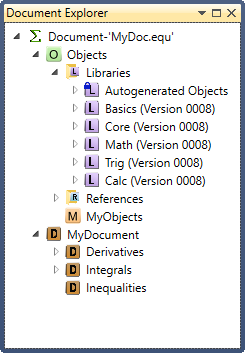
Document modules can be moved in the tree by clicking and dragging an item in the tree.
Context menu for Document Module nodes:
| Menu Item | Description |
|---|---|
| View document module | Opens this module |
| Add document module | Adds a new Document module as a child node of the selected module |
| Rename... | Switches the name of the selected item to edit mode so you can rename the module. |
| Delete | Opens a confirmation dialog to confirm that you want to delete the selected Document module from the document. This action can't be undone. |
| Export module... | Opens the Export Module dialog to allow exporting the current module using one of the defined export functions. |
The Document Explorer also contains a tree of libraries, references, object modules and unit test modules which are all located under the node named Objects. The Document Explorer gives you access to the object definitions and code that are included in the current document. Typically, most of this content is in libraries that are added to the document by adding references to one or more libraries under the References node. Object definitions (in Object Modules) and unit tests (in Unit Test Modules) can also be added directly to the current document by placing them under the Objects node in the Document Explorer.
In the example shown above, MyDoc references a single library called Calc.eql. Adding a reference can add several libraries to the document. A library can reference other libraries, which in turn can reference more libraries. The full list of libraries loaded into a document is show under the Libraries node in the Document Explorer.
The items that can appear under the Objects node in the Document Explorer are listed below.
| Component | Function |
|---|---|
| Folders | Folders allow users to organize content in the Document Explorer tree. They aren't related to folders in the file system. |
| References | A reference acts as an instruction to load a particular library. That library may contain its own references, so multiple libraries are often loaded due to the presence of a single reference. |
| Libraries | Libraries contain content that can be loaded into a document to extend the functionality of the document. Libraries files have the .eql extension. |
| Object Modules | Object modules contain object definitions. Object definitions include the object type, rendering, functions, and properties. Object modules can be put in libraries or they can be part of the current document. In the later case, they are located under the Objects node in the Document Explorer. |
| Unit Test Modules | A unit test module contains a list of unit tests. These tests can be executed when the module is open or they can be executed using the The Unit Test Runner. Like Object modules, Unit test modules can be located in a library or they can be under the Objects node in the current document. |
Note that libraries can be either local libraries or public libraries. Public libraries can't be edited and show in the Document Explorer with a lock on the library icon.
