Connecting and Positioning the Parts of a Rendering
The components of a rendering contain connections that define the position of each component relative to one of the other components of the rendering. There is always one component of a rending that serves as the starting point for laying out the positioning of all of the other compoents.
Connections in Renderings
Offsets relative to other components of a rendering are used to determine how elements are positioned in relation to each other. In objects with more than one element, the elements are attached to another using the offsets. Each offset has a starting and ending location which must be one of nine possible offset locations that are defined. Offset connection points are represented by squares on the box that outlines each element. For parameters, there are two additional possible starting and ending points that position the parameter relative to its center line. See Understanding the Centerline for details.
When a rendering has multiple elements, there is always one element that functions as the anchor element around which all other elements are arranged. Because all other parameters, symbols, and lines within this object are rendered in relation to the anchor parameter, the anchor parameter cannot be moved in the Rendering Editor. When a new object rendering is created, the upper-left corner of the first element serves at the default unused anchor offset. In the rendering shown below, the "a" parameter is the anchor element. You can see it's offset in the upper left corner, and that it is not connected to another component. Anytime a component is highlighted, the endpoints of the offset that belongs to that component are framed in black.
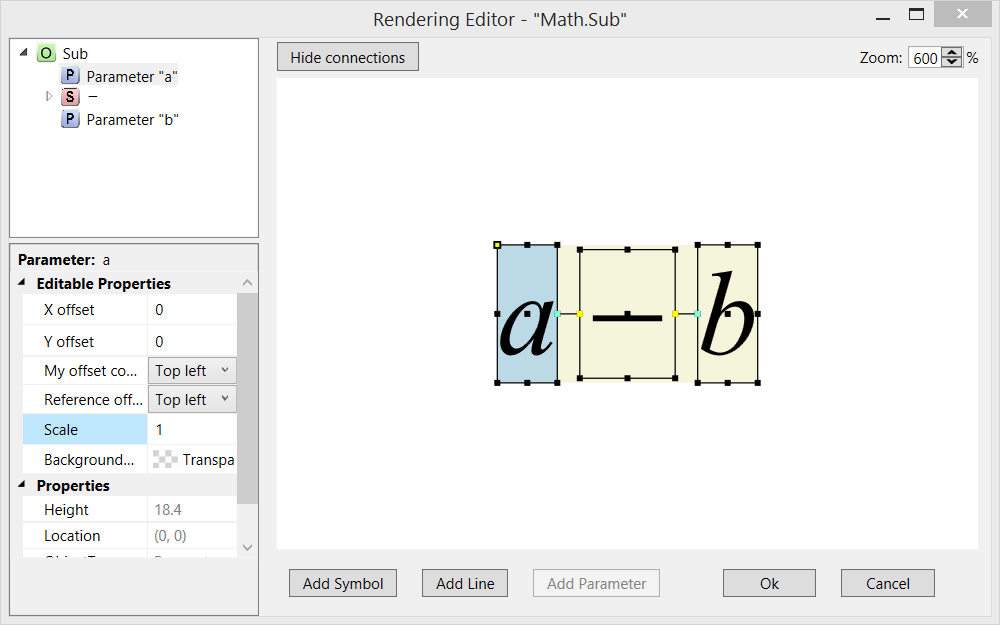
- The corner on the component that owns the offset that serves as the starting point for the offset (My offset connection in the Properties List)
- The corner on the reference component that is the end point of the offset (Reference offset connection in the Properties List)
- The X value of the offset (in pixels)
- The Y value of the offset (in pixels)
You can edit the value of all 4 items in the Properties List of the Rendering Editor. You can also click and drag a component to change the X and Y offsets and you can click and drag the endpoints of the offset to different corners of the component. The reference endpoint can also be moved to a corner on another component of the rendering.
When you highlight an symbol, line, parameter or group and then click and drag it to a new location, what you are really doing is just changing the values of the X and Y offset for that component of the rendering.
Editing Connections using the Rendering Tree
To move an item, click and drag the item to the new location. Note: Dragging an element of a rendering to a different location in the Rendering Tree will typically reset the connections and offsets between the object being dragged and the other objects in the rendering. It will also remove any scaling assigned to the object being moved.
