Customizing the Screen Layout
The locations of the windows that make up the Sym application can be customizable by the user. Windows can be undocked and left floating, or re-docked in the same or a new location. The window and document configuration is saved when the application is closed. When the application is restarted, the last configuration will be restored.
To move a window, click the window’s title bar and begin to drag. A pop-up graphic provides options for docking the window in different locations. Move the mouse over one of the targets shown on the popup to choose the new docking location. The docking location for the window is determined by the part of the popup where you drop the window. You can dock top, left, right, bottom or full window.
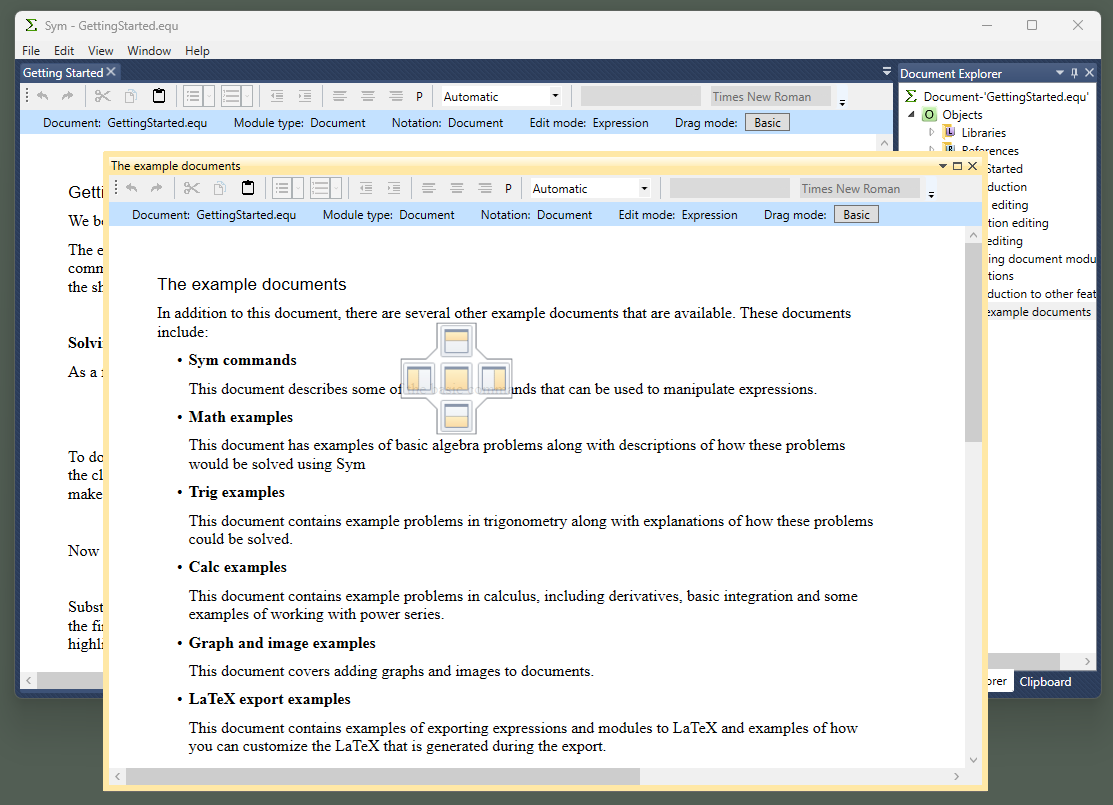
Regardless of docking location, the properties window for each document section or document module will remain attached to the document section.
To float the window without docking, click and drag the window then release the mouse button anywhere outside of the docking pop-up.
To re-dock a window to the file tab bar, click and drag the window until the mouse is over one of the sections of the docking popup and then release the mouse button. File tabs can also be reordered by dragging the tab horizontally.
