Creating a New Rendering
If you are creating new objects, you will often create a rendering for those objects. The Rendering Editor provides a tool for creating a new rendering.
Creating a Rendering
To create a new rendering and open the Rendering Editor:
- Open an Object Module from the the Document Explorer
- Highlight an object definition
- Right-click the object and select Add rendering name from the pop-up menu. Add a rendering name in the empty box.
- Right-click the rendering name and select Add rendering.... If the object has parameters, you will need to select which rendering you want to create from the options in the child menu.
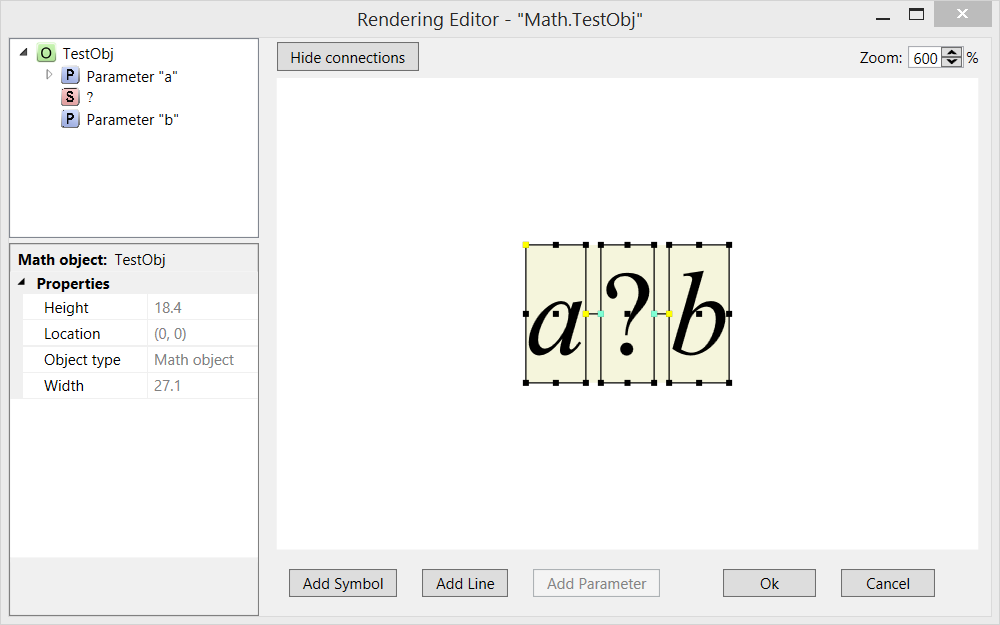
The functionality of the Rendering Editor dialog is described in the following sections.
| Rendering Editor function | Description |
|---|---|
| Working with Groups | Groups are used in renderings to make it easier to position and scale parts of a rendering. |
| Working with Lines | Lines are used when rendering objects like the Div object |
| Working with Parameters | In an expression like x + y, both "x" and "y" are parameters of the Add object. |
| Working with Symbols | Symbols include things like the "=" character in the Equal object or the "+" character in the Add object |
| Scaling Symbols and Lines | Symbols (like parentheses) and lines (like in the Div object) can be scaled to the size of other terms in an expression. |
| Understanding the Centerline | The centerline is used an another place to connect different components of a rendering. It's used, for example, to get the Div object to line up with other terms in the expected way. |
Editing an Existing Rendering
To edit an existing rendering, double-click the rendering in the object module or right-click the rendering and select Edit Rendering from the pop-up menu.
Creating a Rendering from an Existing Rendering
If there is another object that has a similar rendering, you can copy and paste the existing rendering into the new object and then edit the rendering as needed. This is typically faster than recreating the rendering from scratch.
To copy and paste an existing rendering:
- Locate the object with the similar rendering.
- Right-click the rendering and select Copy from the context menu.
- Highlight the new object, right-click and select Paste from the context menu.
- Double-click the rendering to open the Rendering Editor and make the necessary changes.
