Working with Symbols
A symbol is a fixed character or string, such as the + and - used in a + b and a - b objects. An object rendering can contain an unlimited number of lines and symbols. Symbols are added and edited using the Symbol Editor. Symbols are used purely for display and have no impact on the functionality of an object.
To add a symbol to a rendering, click the Add Symbol button in the Display Area. The Symbol Editor dialog will be displayed. This dialog allows you to enter the characters in the symbol and set the style.
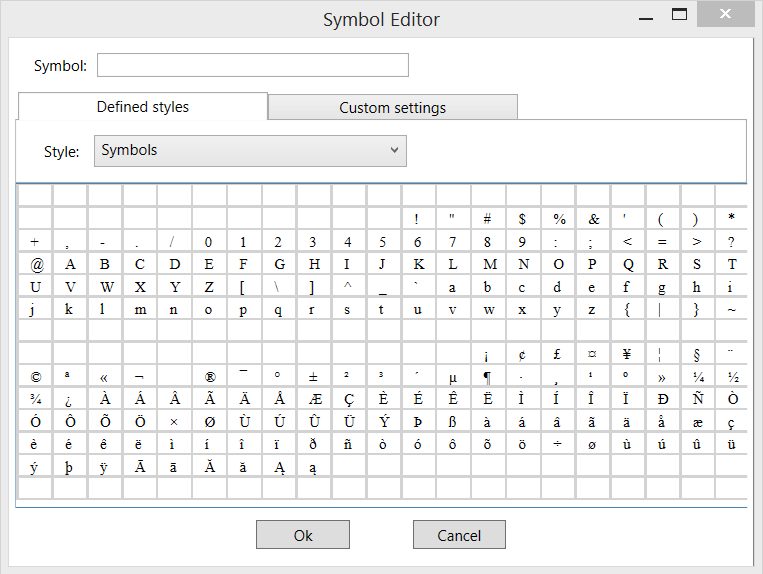
The editor displays a character map for the current font which makes it easy to select mathematical symbols from non-standard fonts. The Defined styles tab can show the character map for fonts assigned to styles defined in the current document. See Styles for more information.
The Custom settings tab contains a list of fonts installed on the computer. This tab provides a way to select font size and font style, including bold and italic.
When you select Ok to close the Symbol Editor dialog, the new symbol is added at the bottom of the list in the Rendering Tree. An offset to the previous object is created automatically.
The Edit Symbol dialog only allows editing the characters and style settings for a symbol. You can use the Properties List to edit the offset and scale of the symbol, or you can use the mouse to drag the symbol and its connection. See Connecting and Positioning the Parts of a Rendering for more information.
Symbols can also be configured in the Rendering Editor so that they scale to the size of a parameter in the rendering. Parentheses used in some renderings are an example. Here the rendering is configured so that the vertical size of the parentheses symbol increases as the parameter between the parentheses increases in size. See Scaling Symbols and Lines for a detailed description of how to set the scaling for a symbol.
